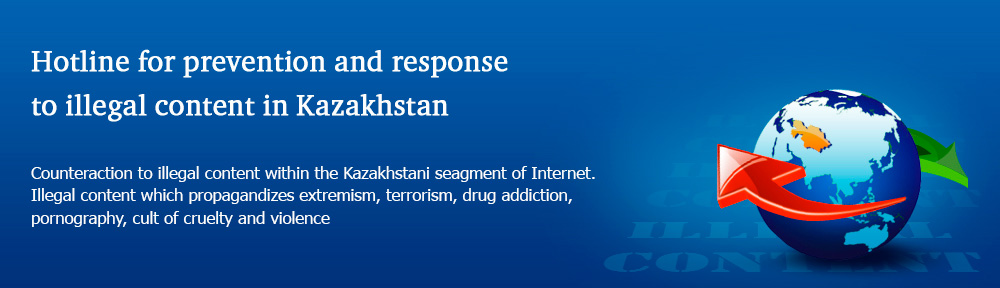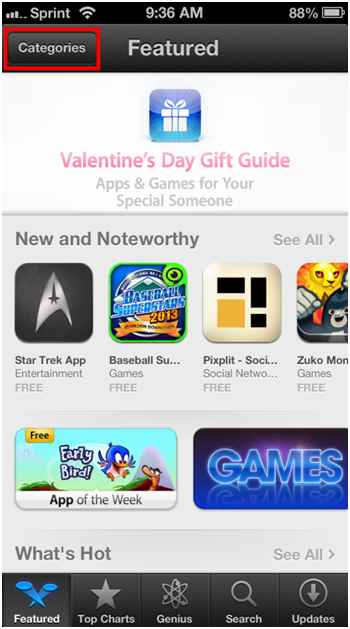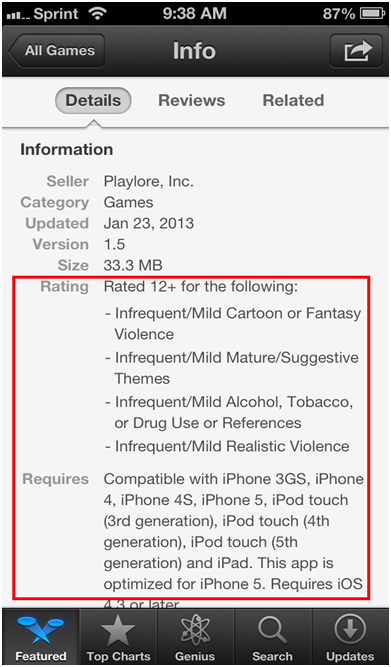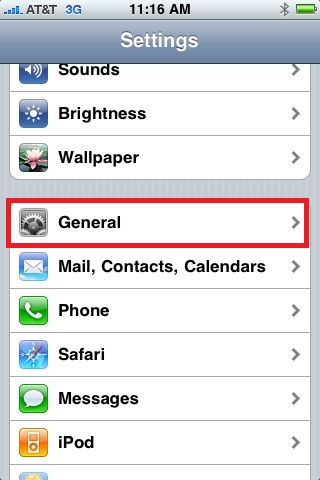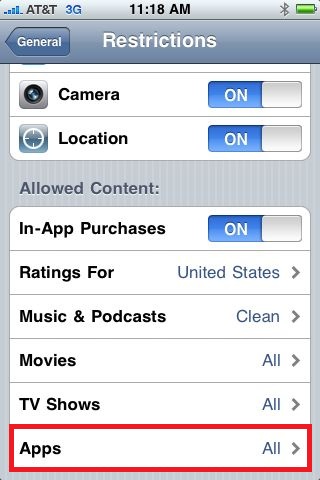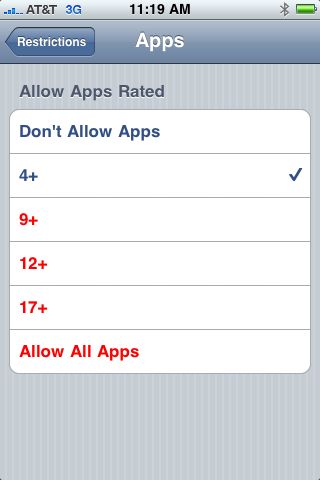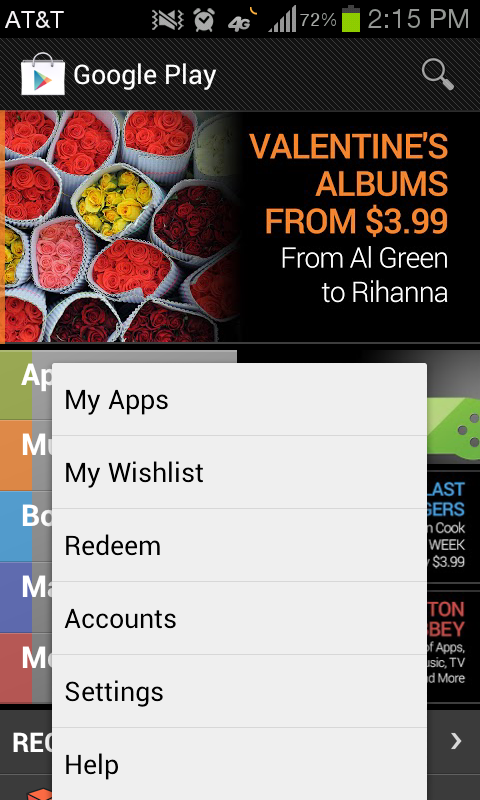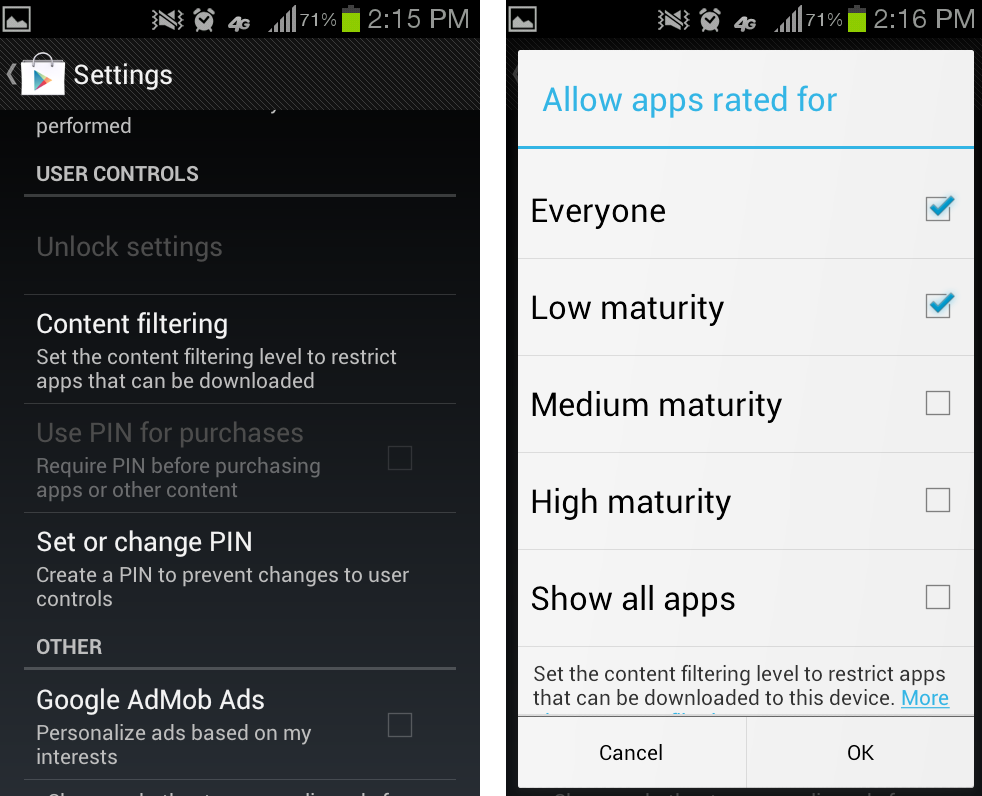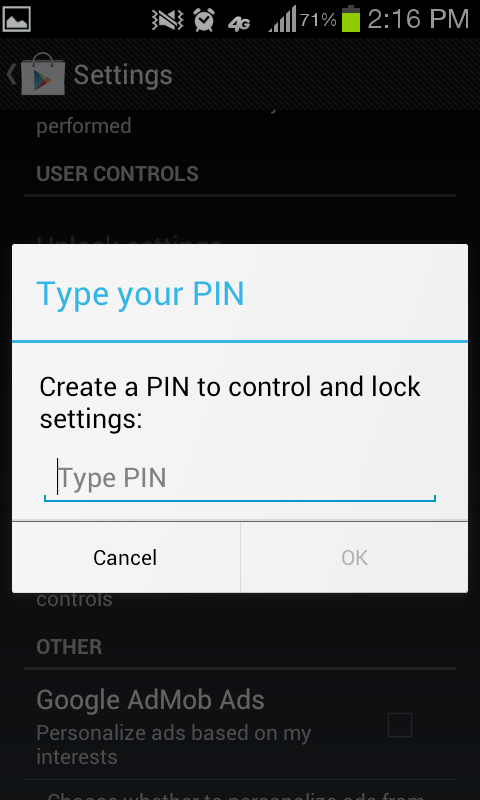How to find age-appropriate apps for your kids
A big question that parents want answered is: How do I find age-appropriate apps for my kids? There are rating systems for movies (MPAA) and video games (ESRB), which are great tools for parents when deciding if the content is appropriate for their child, but there still isn’t a universal rating system for mobile applications.
So, the question remains: How do I find age-appropriate apps for my kids? And it’s a very important question, especially when you consider the sea of apps that is available to our children on their smartphones and tablets. Unless restrictions are set on the device itself (ideally, before handing it to a child) that child has access to every single one of these apps, whether it was made for kids or not. But beyond these safety settings, there are some steps that parents can take to ensure that their child is only using age-appropriate apps.
Below is a breakdown on how to find these apps and what the rating systems mean for both iOS and Android mobile operating systems.
Apple iOS (iPhone, iPod Touch, iPad, etc)
If you tap the App Store icon on one of these devices, you’ll be taken to the Featured page where Apple showcases certain apps. To find apps that fall under certain categories, such as Education or Games, click the Categories tab, which can be found in the upper right hand corner.
Categories like Education and Games are good places to start since the majority of kid-friendly apps fall under these two categories. Once you tap on an app, you can scroll down to read details, like a short summary of the app, the name of the developer, what category the app falls under, the rating that Apple gave it, and which iOS devices it’s compatible with.
The two most important things to recognize here are the requirements and the rating. You want to be sure that the app is compatible with the device you’re trying to install it on and you’ll want to make sure it’s age-appropriate for your child.
Apples rating system is based off age, similar to how movies and video games are rated. Apps are marked as either 4+, 9+, 12+ or 17+. When app developers submit their apps to the iTunes store, they must fill out 10 questions in regard to the content of their application. The questions are answerable via three options: None, Infrequent/Mild, or Frequent/Intense — and depending on the answers they give, the rating of the app will change.The 10 categories are as follows.
1. Cartoon or Fantasy Violence
2. Realistic Violence
3. Sexual Content or Nudity
4. Profanity or Crude Humor
5. Alcohol, Tobacco, or Drug Use or References
6. Mature/Suggestive Themes
7. Simulated Gambling
8. Horror/Fear Themes
9. Prolonged graphic or sadistic violence
10. Graphic sexual content and nudity
Any apps with “Graphic sexual content and nudity” or “Prolonged graphic or sadistic realistic violence” will not be sold in the store. Users can also report apps that they think are rated incorrectly. Apple claims that they review these reports and take appropriate action as they see fit.
Google Android
Compared to the Apple App Store, the Google Play Store is a bit like the Wild West in that it’s much more of an open market — and as a result, less polished. Google does have a rating system similar to Apple’s, although it’s more ambiguous since it doesn’t use age ranges to rate apps.
To find apps on an Android device, tap the Play Store icon and you’ll be taken to the Play Store homepage. From there, click the Apps tab if you want to browse, or the magnifying glass icon if you already have the name of the app you want.
As mentioned earlier, Google’s rating system is more ambiguous than Apples system because age ranges are not used. Instead, they rate their apps using the following terms: Everyone, Low Maturity, Medium Maturity and High Maturity. These tend to be somewhat in line with the ESRB ratings of E (Everyone), T (Teen), M (Mature) and AO (Adult Only).
Google’s guidelines for app ratings are similar to Apple’s. Their eight-point rating system is outlined below.
1. Apps that include references to drugs, alcohol or tobacco products must be rated medium maturity or above. Apps that primarily focus on the consumption or sale of drugs, alcohol or tobacco must be rated high maturity.
2. Apps that facilitate real gambling are not permitted in Google Play. Apps with gambling themes or simulated gambling must be rated medium maturity or high maturity.
3. Hate speech is not allowed in Google Play. Apps that contain inflammatory content must be rated medium maturity or high maturity.
4. Applications rated everyone must not ask users for their location. Apps that access location data must be rated low maturity or above. Apps that publish or share users’ location with others must be rated medium maturity or high maturity.
5. Apps that include profanity or crude humor should be rated medium maturity or high maturity.
6. Pornography is not permitted in Google Play. Apps that include suggestive or sexual references must be rated medium maturity or high maturity. Apps that focus on suggestive or sexual references must be rated high maturity.
7. Apps rated everyone must not host any user generated content or enable communication between users. Apps that focus on allowing users to find each other and communicate should be rated medium maturity or high maturity.
8. Apps that contain mild cartoon or fantasy violence must be rated low maturity or above. Apps that contain realistic or intense fantasy violence must be rated medium maturity or high maturity, and those that contain graphic violence must be rated high maturity. Gratuitous real violence is not allowed in Google Play.
Just like in Apple’s App Store, Android users can report apps if they think their ratings are inaccurate.
———————————————————–
The information provided above should give you a good idea of how to use the information that’s readily available in the app stores, but once the device is in your child’s hands, they can download any app if you don’t have the proper safety settings in place. Below is a quick guide on how to enable the app filter settings on both Apple and Android devices.
Apple iOS (iPhone, iPod Touch, iPad, etc)
Tap the Settings icon and tap General.
Tap Restrictions, and if you haven’t already, set up your 4-digit password.
On the Restrictions page, scroll down until you see “Apps” under the Allowed Content menu. And while you’re at it, go ahead and set In App Purchases to “off”.
You should now be able to tell the device which apps you want to allow. Again, this is based on the rating that Apple provides (4+, 9+, 12+ and 17+).
Google Android
Tap the Google Play Store app and hit the menu button on your phone/tablet. You’ll see the Settings option here.
Scroll down until you see the Content Filtering option. Tapping this will allow you to filter certain apps based on Google’s rating system (Everyone, Low Maturity, Medium Maturity and High Maturity).
And just like with Apple, you’ll need to set a password (in this case, a PIN) in order to prevent any future changes to these settings. Going back to the previous menu will allow you to do that – just tap “Set or change PIN”.
Source: Yoursphere